In this tutorial, we will use the Downloader app to download and install the Yacine TV APK on your Android TV.
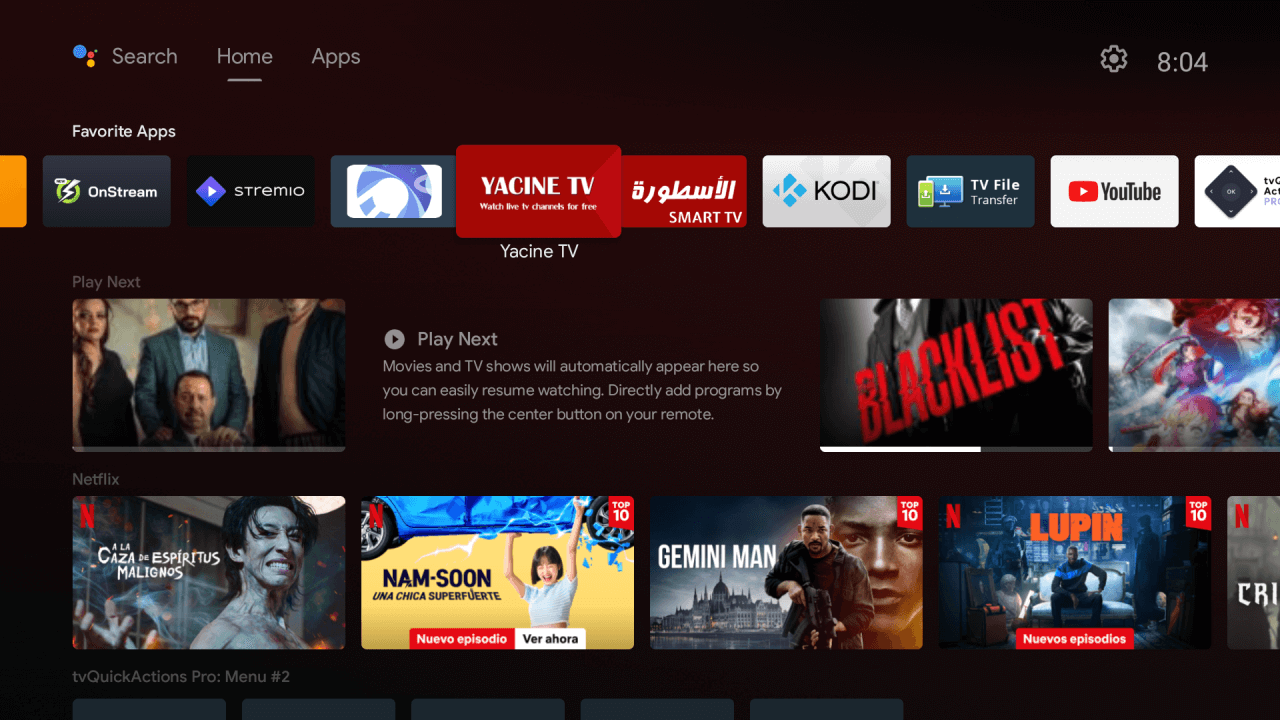
Step 1: Navigate to the Apps Menu on Your Android TV Begin by navigating to the home screen of your Android TV and locate the Apps icon. Click on it to access the Apps menu.
Step 2: Install Downloader App from Google Play Store Once in the Apps menu, open the Google Play Store. Use the Search icon to look for “Downloader by aftv“. Choose the appropriate app from the search results and click on the “Install” button to download and install it on your Android TV.
Step 3: Enable Unknown Sources for the Downloader App After installing the Downloader app, return to the home screen and select the “Settings” option. Within the “Security & Restrictions” menu, go to “Device Preferences”. Tap on “Unknown Sources” and enable it. This step allows the installation of apps from third-party sources.
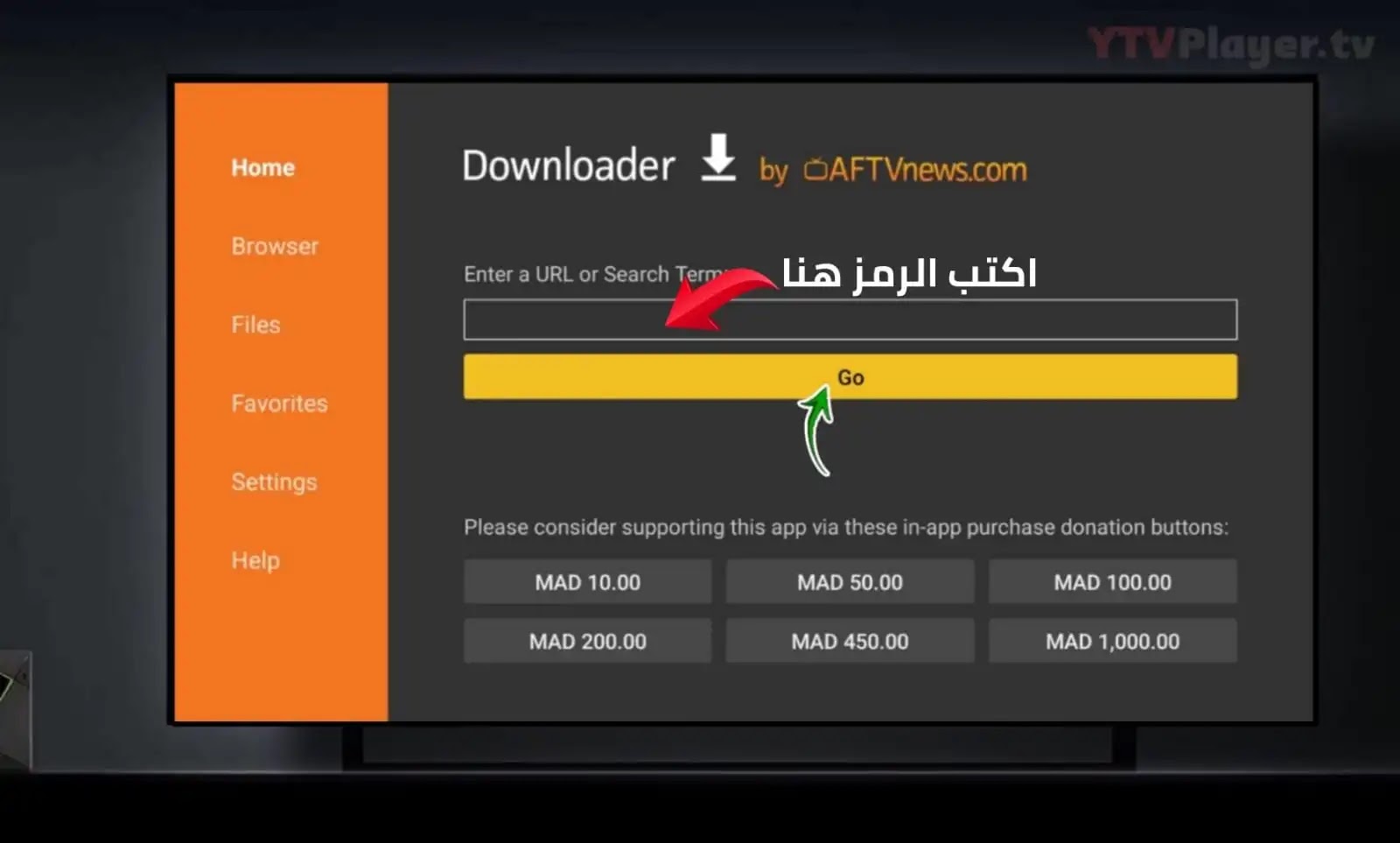
Next, locate the Downloader app in the list of installed apps. Click on it and enable the toggle switch next to “Unknown Sources” to grant permission for installing third-party apps.
Step 4: Open the Downloader App Now, open the Downloader app from the home screen of your Android TV. Use the app to enter the download link for the Yacine TV APK file: http://dl-apk-files.converterwebtools.com/app/yacine_tv_v3.apk. Click on the “Go” button to initiate the download.
Once the download is complete, click on the “Install” button to install the Yacine TV app on your Android TV. After installation, click “Open” to launch the app.
Step 5: Start Streaming Congratulations! You have successfully installed Yacine TV on your Android TV. Begin exploring and streaming your favorite channels using the newly installed app.